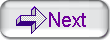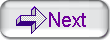|
Mouse over the Panel V1, V2, V3 and V4
|
Mouse back to the panel P1
|
V1
|
The original version of the working selection is displayed in P1 and in V1 at the same time.
|
The original version of the whole image is displayed in P1, while the final denoised version of the working selection is displayed in P1b.
|
V2
|
The edges detection version of the working selection is displayed in P1 and in V2 at the same time. |
The previous edges detection version of the whole image is displayed in P1, while the new edges detection version of the working selection is displayed in P1b. |
V3
|
The surfacing version of the working selection is displayed in P1, while the image that represent what was removed to the original image is displayed in V3. |
The previous surfacing version of the whole image is displayed in P1, while the new surfacing version of the working selection is displayed in P1b. |
| V4 |
The final denoised version of the working selection is displayed in P1,
while the image that represent what was re-added to the surfaced
version of the working selection by the texturing step is displayed in V4. |
The previous final denoised version of the whole image is displayed in P1, while the new final denoised version of the working selection is displayed in P1b. |